The Email you receive when you place an order contains Host name, port, database name, user and password which you can use to connect SQL Developer/Toad etc with your schema hosted at OracleApexServices.
For SQL Plus use following Syntax: sqlplus user/password@hostname:port/SID
Using SQLDeveloper To Connect To Database:
Before starting this tutorial you must download SQLDeveloper form here
1. Open SQL Developer
2. In the Connections navigator, right-click Connections and select New Connection.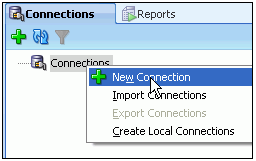
3. Enter Test_Connection for the Connection Name (or any other name that identifies your connection), Username and Password you received in email, specify your server name received in email for the Hostname and enter XEPDB1 for the Service name. Click Test.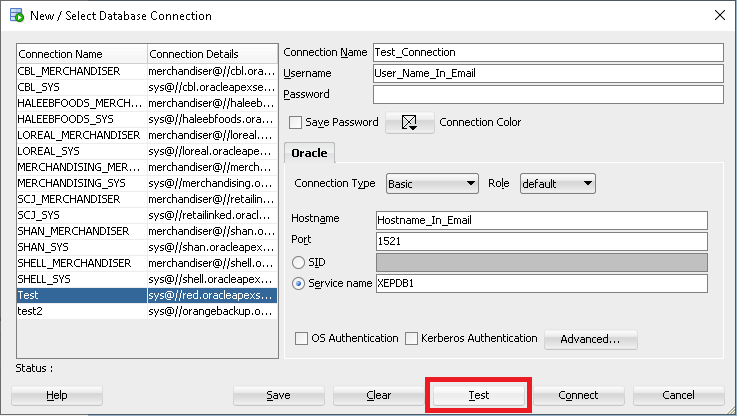
4. The status of the connection was tested successfully. The connection was not saved however. Click Save to save the connection, and then click Connect.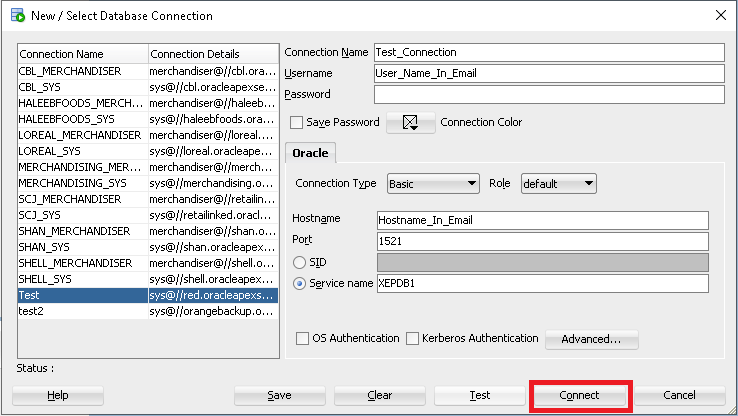
5. The connection was saved and you see the database in the list.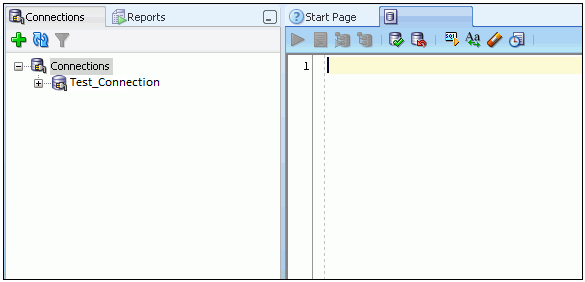
6. Expand Test_Connection.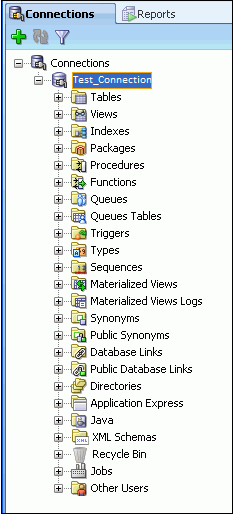
Note: When a connection is opened, a SQL Worksheet is opened automatically. The SQL Worksheet allows you to execute SQL against the connection you just created.

